Forms must be generated and reviewed before distribution and submission.
Distribution of 1095 Forms
Federal 1095 forms can be printed by Points North or self-printed. Forms are typically printed by Points North within 1-3 business days. Contact a Points North ACA Reporter representative for self-printing current year or preparing forms for a previous tax year.
- Select Submit Forms for Printing/Mailing.
- Forms can be printed for the entire organization or for an individual location depending on your permissions.
- The distribution process can not be canceled after the forms have been sent to the printer.
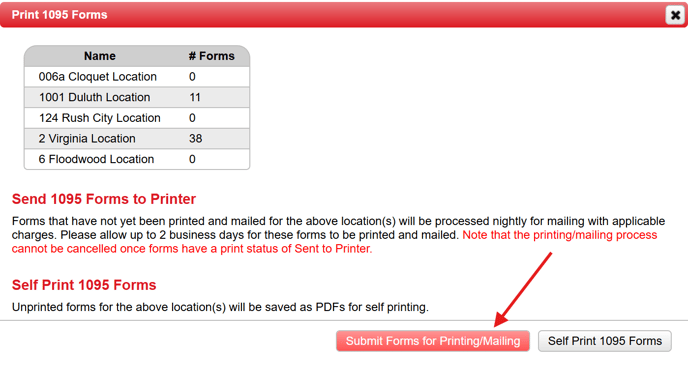
2. The Print Status can be checked from the 1095 form details. Print Status values are:
-
- Blank (For employees who do not have a form)
- Not Printed
- Queued to Print
- Sent to Printer
- Printed and Mailed
- Self-Printed
Note: When a new form has been generated for an employee with an existing printed form, the Print Status will be updated to Not Printed.

3. If changes are made resulting in new forms being generated after the initial forms are printed, select Submit Forms for Printing/Mailing. Only the forms with a Print Status of Not Printed will be sent to the printer.
Federal E-Filing 1094 Forms
Federal 1094 forms can be generated and E-filed directly from ACA Reporter.
- From the ACA menu, select ACA 1094 Forms.

- The filters are set to the proper default setting for each user. Admins may need to change the filters to adjust their reports. If you are not an admin, go to Step 3.
- Filter by Year: Select the tax year (April 1-March 31), not calendar year, to reflect on reports. This is set to the current year as a default.
- Filter by Control Group: If using the default, Select Control Group will filter for the set group.
- Filter by Employer: If assigned to a set location, there may not be an option to filter for the whole company. Admins can change location, and any changes to the Employer filter will automatically reflect on the location at the top of the page.
- Start the e-file process by selecting Generate Forms for Organization. This button will reflect the form setting location, either the whole organization or a specific location.

- The following window appears. Select Generate 1094 Forms.

- Under the Summary of Forms, select the error(s). Correct as many errors as possible.

Note: If the forms need an address change/modification for the employer, go to the main ACA Reporter menu, select Admin, then Location Profile to enter the correct information.- If changes were made, the forms will need to be regenerated with the Generate Forms for Organization button to ensure the changes are incorporated.
- Select Submit Forms for Organization to File.

- A window will appear with a list of the forms to be filed. Check the box to affirm the data is accurate to the best of your knowledge.

- Select File 1094 and 1095 Forms.
- The forms will be sent to the IRS AIRS system. It can take 24-72 hours for the status to appear in the IRS AIRS system. Below are the different E-File Status states. These states will be listed in the 1095 and 1094 Form Details section of ACA Reporter.

-
- Processing: The forms have been accepted and are starting to be processed.
- Accepted: The forms have been reviewed and accepted.
- Accepted with Errors: This is typically the result of one or more of the 1095 forms having an error.
- Rejected: A common reason for a rejection is the legal name in ACA Reporter not matching verbatim the legal name the IRS has on file.
-
- This procedure is complete when Accepted.
